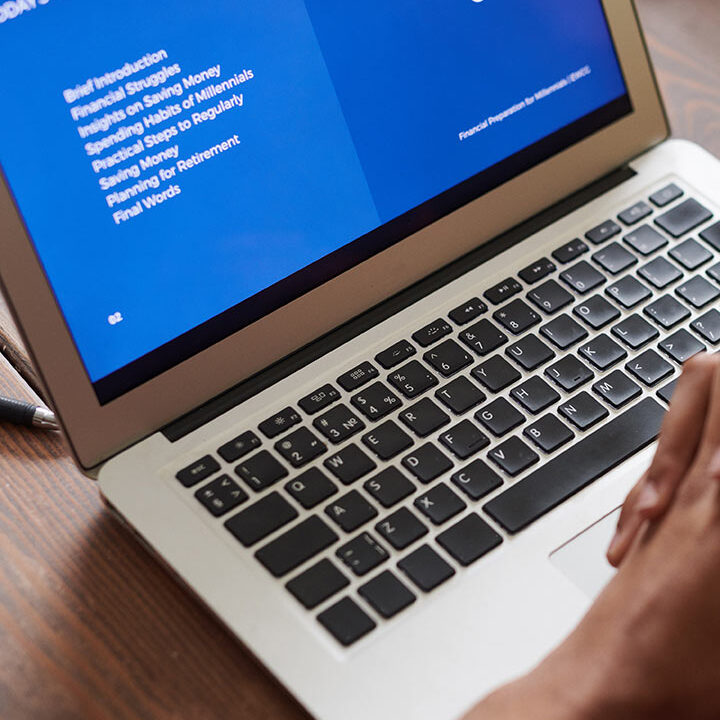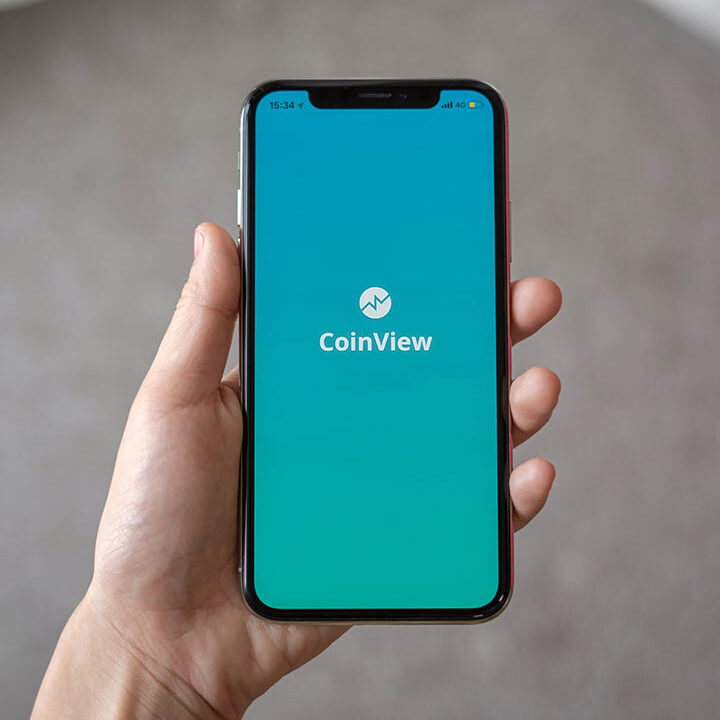Troubleshooting 8×8 Phone Call Clarity
Troubleshooting call quality issues with 8×8, a cloud-based communication platform, involves addressing various factors that can affect voice clarity, latency, and overall call experience. Here’s a comprehensive guide to help you diagnose and resolve call quality problems:
1. Check Internet Connection
Verify Network Stability:
- Ensure you have a stable and reliable internet connection. Test your connection by streaming video or running a speed test.
Check Bandwidth:
- Make sure your network has sufficient bandwidth. 8×8 recommends at least 100 kbps for each call in each direction.
Minimize Network Congestion:
- Reduce the number of devices using the network or limit bandwidth-intensive activities during calls.
Run a Speed Test:
- Use a speed test tool like Speedtest.net to check your download and upload speeds. Ensure that speeds are adequate for VoIP calls.
2. Optimize Network Settings
Quality of Service (QoS):
- Configure QoS settings on your router to prioritize VoIP traffic. This helps ensure that voice packets are prioritized over other types of traffic.
Check Router Configuration:
- Ensure your router’s firmware is up-to-date. Sometimes outdated firmware can cause issues.
Use Wired Connections:
- Whenever possible, use a wired Ethernet connection instead of Wi-Fi for better stability and performance.
3. Check Device and Software Settings
Update Software:
- Ensure you have the latest version of the 8×8 application or softphone installed. Updates often include performance improvements and bug fixes.
Configure Audio Devices:
- Check that your microphone and speakers/headset are properly configured and working correctly. Test with other applications to verify.
Adjust Audio Settings:
- In the 8×8 application settings, adjust audio quality settings. Sometimes changing settings like audio codec or sample rate can improve call quality.
4. Inspect Network and System Resources
Check Network Latency and Jitter:
- High latency or jitter can affect call quality. Use tools like PingPlotter to measure latency and jitter.
Monitor System Resources:
- Ensure that your computer has sufficient CPU and memory resources available. High system resource usage can affect call quality.
5. Test Different Scenarios
Try Different Devices:
- Test the call quality on different devices (e.g., different computers or smartphones) to see if the issue is device-specific.
Test Different Networks:
- If possible, connect to a different network to determine if the issue is related to your current network environment.
6. Review and Update Firewall and Security Settings
Check Firewall Settings:
- Ensure that your firewall is not blocking 8×8 traffic. You may need to create rules to allow 8×8 traffic.
Review Security Software:
- Temporarily disable any security software to see if it affects call quality. If it does, configure the software to allow 8×8 traffic.
7. Inspect and Address Latency and Packet Loss
Check for Packet Loss:
- Packet loss can significantly affect call quality. Use tools like PingPlotter to identify packet loss issues.
Resolve Network Latency Issues:
- High latency can cause delays and echo. Work with your network provider to address any latency issues.