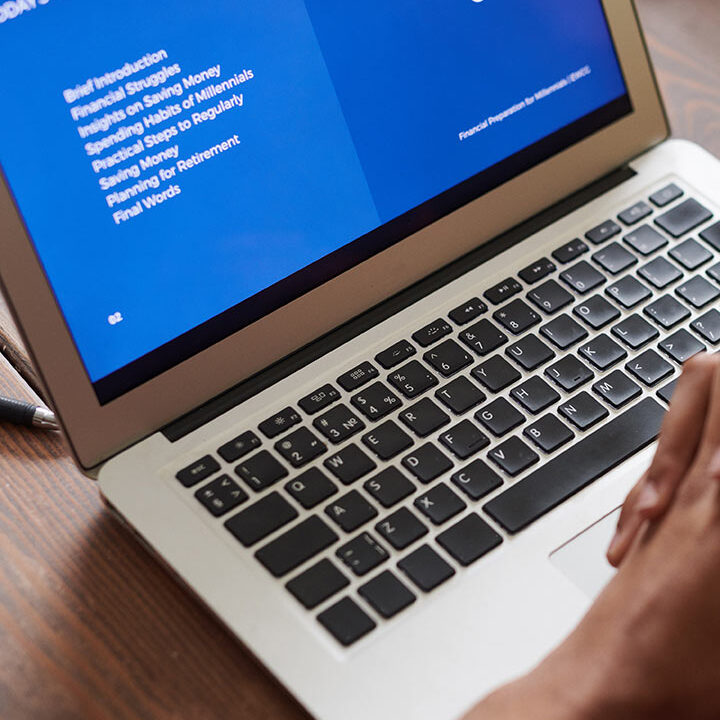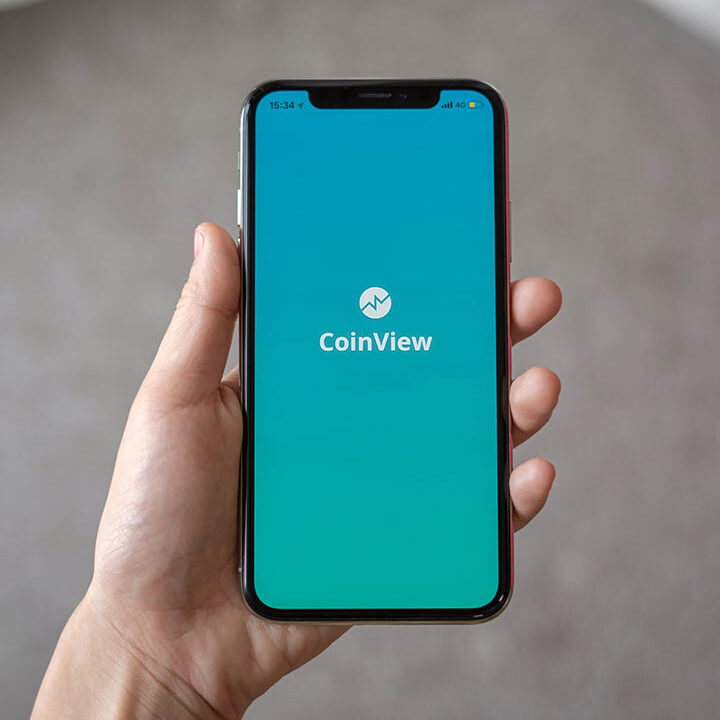Issues with Dell iDRAC – Resetting
Resetting an iDRAC (Integrated Dell Remote Access Controller) card on a Dell server can be done in a few ways, depending on the model of your server and the situation. Here are the most common methods:
Method 1: Reset via the iDRAC Web Interface
Access the iDRAC Web Interface:
- Open a web browser and enter the iDRAC IP address in the address bar. Log in using your administrator credentials.
Navigate to the iDRAC Settings:
- Once logged in, go to the “iDRAC Settings” or similar section, often found under “System” or “Maintenance”.
Reset iDRAC:
- Look for an option like “Reset iDRAC” or “Reboot iDRAC”. Click this option. Confirm the action if prompted.
Method 2: Reset via the Server’s BIOS/UEFI
Restart the Server:
- Power off the server and then power it back on.
Enter BIOS/UEFI Settings:
- During the boot process, press the appropriate key (often F2 or Del) to enter the BIOS/UEFI settings.
Locate iDRAC Settings:
- Find the “iDRAC” or “Integrated Devices” section in the BIOS/UEFI.
Perform a Reset:
- There should be an option to reset or reboot the iDRAC. Select it and follow the prompts to complete the reset.
Method 3: Hard Reset via the Server’s Physical Controls
Locate the iDRAC Reset Button:
- On some Dell servers, there’s a physical button or jumper on the motherboard that allows you to reset the iDRAC. This is often labeled as “iDRAC Reset” or similar.
Power Down the Server:
- Ensure the server is completely powered off and unplugged from its power source.
Reset the iDRAC:
- If using a button, press and hold it for the recommended time (usually a few seconds). If using a jumper, move it to the reset position for the required time, then return it to its original position.
Power On the Server:
- Reconnect the power and boot the server. The iDRAC should reset and reinitialize during the boot process.
Method 4: Reset via Command Line (For Advanced Users)
Access the Server OS:
- Log into the server’s operating system using SSH or locally.
Use RACADM Commands:
- If you have RACADM (Remote Access Controller Admin) installed, you can use command-line tools to reset iDRAC. Use the following command:
racadm racreset - This command will perform a soft reset of the iDRAC.